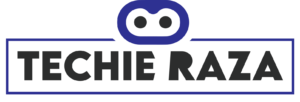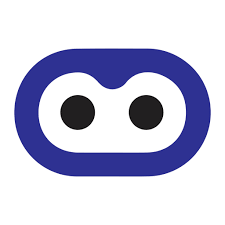Xender for PC, here I come up with one more best app for your PC that is Xender for pc. This is the best device to device file transfer application works faster than any app. You can also download this app for Mac. You can easily transfer applications or any files from one device to another device. In this post, I instruct you to download and install Xender for PC successfully. You need to follow the instructions carefully.
This is an android application. You can install it on your android phone directly from Google play store. You all know installing from Google play store. So, I am not going to discuss about that. I will directly jump to the main topic that is how to download Xender for PC or Laptop Windows 8.1, Windows 8 or Windows 7.
Steps to Get Xender for PC or Laptop:
You need an emulator in order to install Xender for PC. These emulators help you to install android apps on your pc. You can also install Whatsapp for Pc using an android emulator. If you search for an android emulator on web, you will get so many results. I don’t know about all of them but I tried many of them to install Xender for PC. According to my experience, I think Bluestacks is the best among all. You can download and install it easily. (Check Zapya for PC also)
Download Bluestacks App Player
You need Wi-Fi connection to install bluestacks because it is an online installer. That means, all the data to install this app must be downloaded from the web. It automatically downloads the required game data while you performing installation. You may feel it time consuming. Your happiness is our main motto. Therefore, we also provided you with an offline installer. For this, first you need to download the bluestacks offline installer file. Now, you can install it instantly unlike bluestacks online installer.
Install Bluestacks Offline Installer- Complete Guidance
I hope you installed bluestacks android emulator successfully. If you face any errors while installing, you can resolve them by reading our post on Install bluestacks without errors.
Download Xender for PC Windows 8.1/8/7:
- Open bluestacks android emulator.
- Click on search box that is in orange color.
Readers favorite: Play Candy Crush Saga game on PC
- Search for Xender using the search box.
- Click on the result that belongs to Xender.
- If you didn’t find any results below the search box, you should click on Search play for Xender option as shown in the image below.
Don’t Miss this: Install Windows on Android Tablet or Mobile
- Now, Google play store will open and you will see install option beside the app.
- Tap on the install option to install Xender for PC.
- Your download and installation starts immediately. This may take some time to complete the process.
- The download time varies depending on your internet connection or Wi-Fi speed. So, be patient till downloading completely.
- Once you downloaded the file, you need not do anything to install it. because, installation takes place immediately.
- You can observe Xender app in home page or bluestacks all apps menu after completing the process properly.
Now you can also get the best Youtube videos downloading app Tubemate For PC.
That is it. The tutorial on Xender for PC is completed and you are ready to share the files much faster using it. I hope you enjoyed this post thoroughly and installed Xender for PC successfully.
Did you find any problems while installing Xender for PC Windows and Mac? You can ask your questions through the comment box below. We help you as soon as possible to overcome your problem. Do not forget giving your feedback regarding this post. You can also give suggestion about AllTechFeed.